Publication: Insert Tab
The INSERT tab allows you to:
- Insert Dynamic Text and hash tag place holders into the publication template.
- Build sections to control conditional display of content at runtime
- Manage and insert other items like page breaks, tables and cover pages
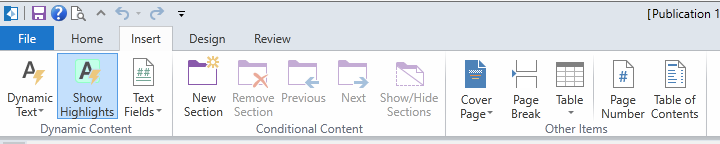
Dynamic Content
Dynamic Text allows users to integrate query-driven text based on queries in your publication using dynamic text functionality:
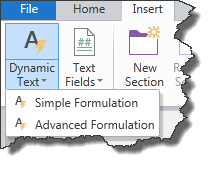
- Simple Formulation – compose textual content using a single Data Discovery query result.
- Advanced Formulation – compose textual content utilizing multiple Data Discovery query results.
Each dynamic text formulation can add logical functions - including basic numerical functions (e.g. sum, minimum, maximum), statistical functions and advanced conditional functions (e.g. date–time, formatting functions). The result is highly intelligent, dynamic and responsive text content that drives ITSELF based on the values in the underlying analytics and queries.
Show Highlights - use this button to highlight all the dynamic text elements in a report. If this is off, the dynamic text will appear like normal text in the document template.
Text Field Hashtags - You can insert hashtags as placeholders throughout the publication that will be rendered from the Document Properties panel at runtime. You can choose any Text Field from the drop-down menu top insert into the document:
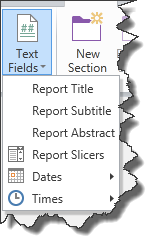
- Report Title – the title for the report
- Report Subtitle – the subtitle for the report
- Report Abstract – the brief summary of the report
- Report Slicer – the slicer value that has been defined in the Schedule “Selections” section
- Date
- Create Date – the date when the publication was created
- Modify Date – the date when the publication was modified
- Execution Date – the date when the publication was run
- Time
- Publication Create Times – the time the publication was created
- Publication Modify Time – the time the publication was modified
- Execution Time – the time the publication was run
Sections & Conditional Content
You can group different parts of the publication into sections and set conditions (“triggers”) as to whether those sections will (or will not) be rendered in the final report.
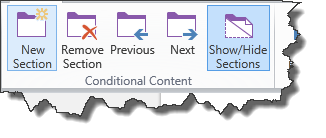
New Section – You can create a custom section with triggers that will display or hide that section at runtime.

Click the pen icon (shown above) in the left-hand corner of the section to create and modify the section.
Remove section – You can delete the created section and its corresponding triggers.
Previous – You can move to the previous section.
Next – You can move to the next section.
Show/Hide Section – You can select whether to show or hide the sections from view.
NOTE: This is not a remove option, hidden sections will be displayed in the final publication.
For further information on Sections - Conditional Content, click here.
Miscellaneous Insert Functions
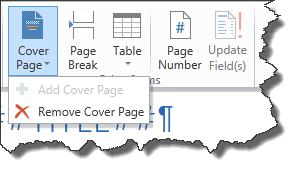
Cover Page – You can add or remove the cover page.
Page Break – This button will start the next page at the selected position.
Table – You can insert a table into the publication.
Page number – You can insert the page number field into the selected location.
Table of Contents - You can insert an automated table of contents section into the selected location. Click here for more on TOC's.
Home |
Table of Contents |
Index |
User Community
Pyramid Analytics © 2011-2022

